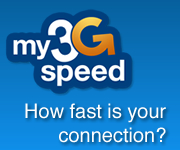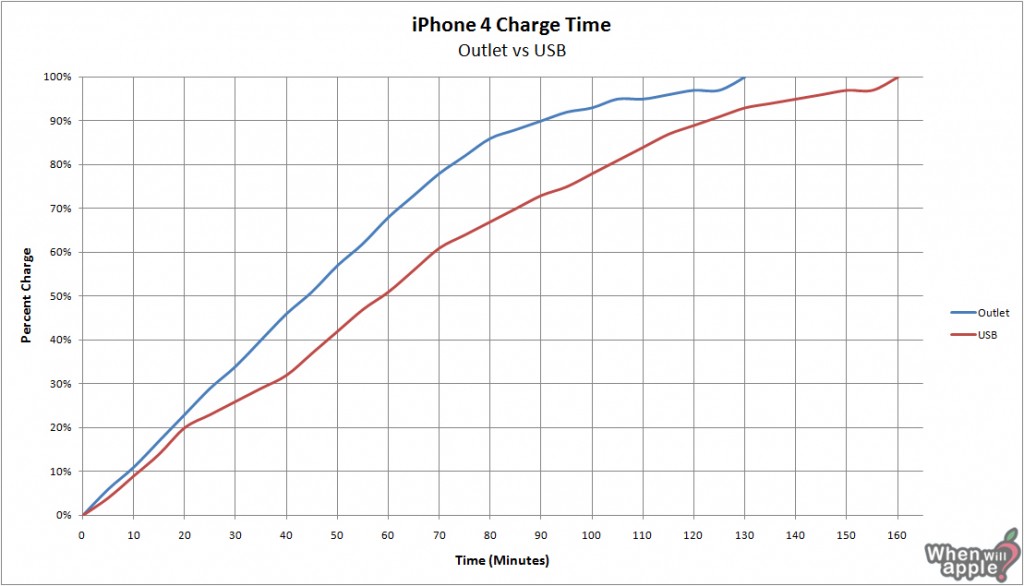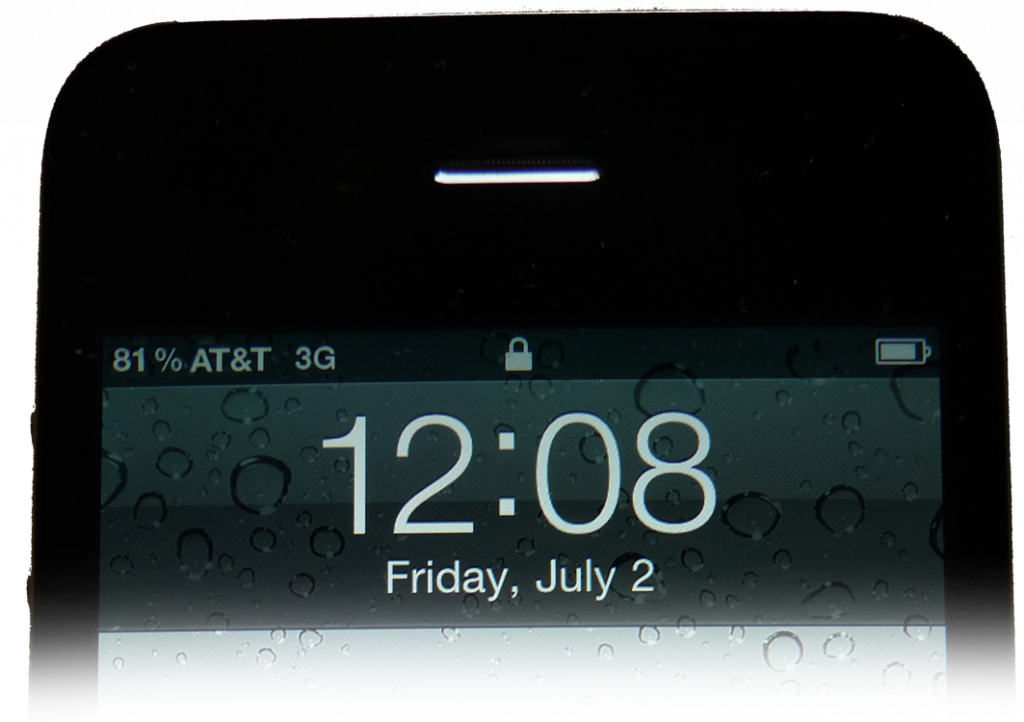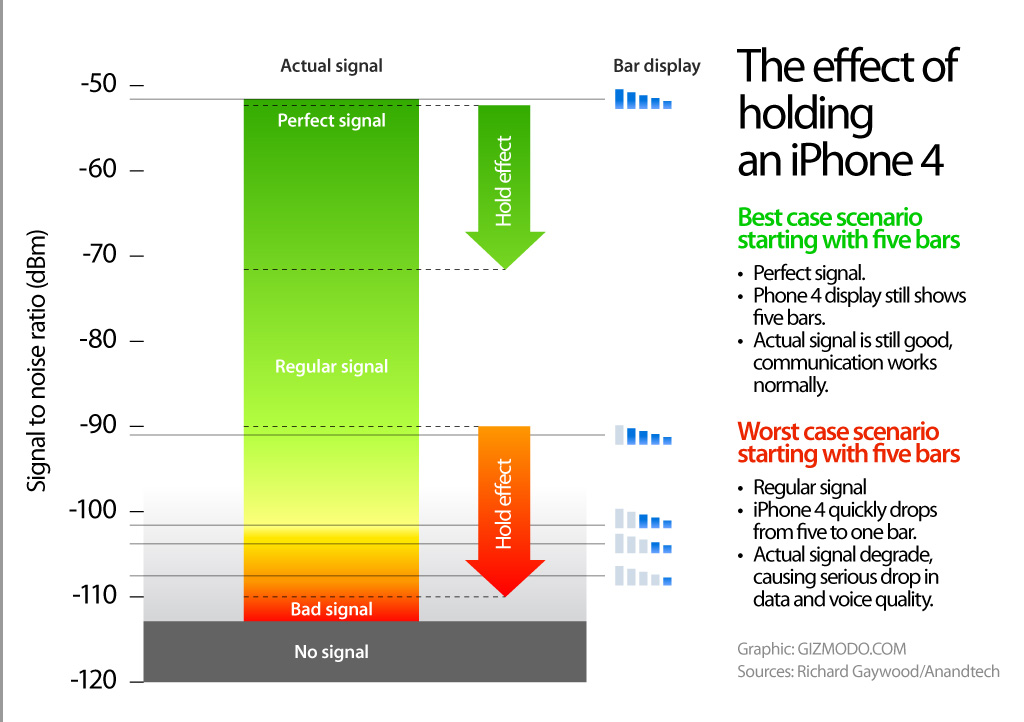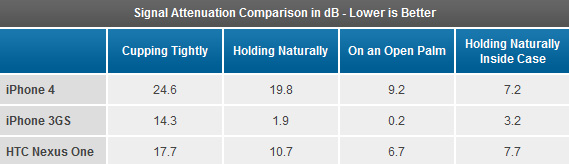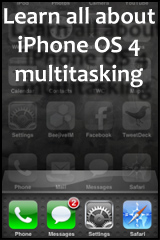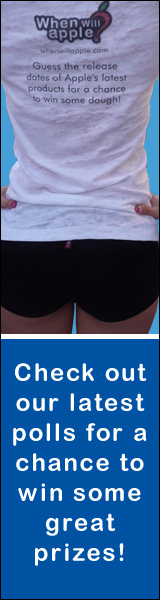Charging the iPhone 4: USB vs Outlet
by Justin Horn on Jul 8th, 2010 @ 4:39 pmAlmost 2 years ago I did this comparison for the iPhone 3G. As the 3GS was similar to the 3G and it’s a time consuming pain in the ass to do this test, I decided to skip it last year. To make up for my break, I tried to make this test a bigger pain by taking readings every 5 minutes. The extra work paid off, the iPhone 4 charging chart is much smoother and accurate!
Test Conditions
- Started with completely dead iPhone.
- Wall outlet charged on standard US 120 Volt / 60 Hz using Apple include plug adapter and USB cable
- USB charged on late 2008 13″ aluminum MacBook.
- iPhone was checked quickly (1-2 seconds of screen time) every 5 minutes for it’s current charge. This was done for both test so even if it had a minimal impact on charge time, the comparison would still be equal.
- iPhone screen was kept at very dim level to lessen the impact of checking charge.
- WI-FI was kept off.
- iPhone 4 was active on AT&T 3G during charge. I had some activity on the phone while charging, but it was very minimal and should not impact the results.
- During outlet test I received 2 text, a phone call (canceled call), and 1 voice-mail from the canceled call.
- During USB test I received 1 text.
Conclusions
Stating the obvious, the iPhone 4 takes longer to get a full charge on USB than an outlet. What you may not have realized is how big the difference was, an extra 30 minutes! That’s 23% longer to get a full charge on the USB. If you’ve ever had a completely drained iPhone, you know it takes a bit of time before it turns back on. Plugged into an outlet, it took 3 minutes 11 seconds to come back to life. On USB it took almost 2 minutes longer, 4 minutes 49 seconds.
Obviously the convenience of USB charging is great, but if you’re in a rush to get charged and get out of the house, always go for the outlet.
Compared to the 3G
The 3G took 90 minutes for a full charge on outlet, about 31% faster than a full charge for the iPhone 4′s 130 minutes. On USB the 3G took 140 minutes, about 13% faster than the iPhone 4′s 160 minutes. Keep in mind that the iPhone 4 has about a 20% larger battery, so it makes complete sense that it takes longer to charge.
Follow me on Twitter @justin_horn
How to turn your iPhone 4 into a flashlight
by Justin Horn on Jul 7th, 2010 @ 5:25 pmThis is a When Will Apple public service announcement: Do not buy a iPhone 4 LED flashlight app, it’s already included free of charge. If the app is free, have at it, but please don’t spend even 99 cents on any of these apps.
UPDATE Ok, if they add in a strobe light that might be worth 99 cents, I mean who doesn’t like a strobe light?
Today MacRumors reports:
D’Ulisse contacted Apple about the delay and was told that such apps would be rejected as “inappropriate use of hardware”. The developer then reached out to Apple’s Phil Schiller who promised to meet with the App Review department to review their policy. D’Ulisse’s arguments must have been convincing as after some consideration, Apple has approved MoreBluSky’s Flashlight – For iPhone 4 app as well as the many other iPhone 4 flashlight apps in their approval queue.
To access your free LED flashlight app, just open the camera app and toggle to video mode. Then turn on the LED by tapping the lighting bolt icon in the top left and selecting “on”.
(via iClarified)
Follow me on Twitter @justin_horn
Comments Off
Humor, iPhone 4, iPhone apps, Tips
Why not get rid of the bars?
by Justin Horn on Jul 2nd, 2010 @ 2:02 pmThe bars are there because people don’t need to know that they are at -63 dBs. I agree, that would be dumb and would be meaningless to most people, but why not just show it as a percentage of strength…like Apple does for the battery now.
The total range goes from -51 dB (best signal) down to -113 dB (lowest signal you can still make a call at). Let’s calculate the percent strength for entire range of dBs (step 2). Strength to Bars data from AnandTech.
% Strength = (Current Signal dB – low of dB range) / Total dB range
% Strength = ( (-51 dB) – (-113 dB) ) / ( (-51 dB) – (-113 dB)) = 100%
dB Signal % Bars -51 100% 5 -53 97% 5 -55 94% 5 -57 90% 5 -59 87% 5 -61 84% 5 -63 81% 5 -65 77% 5 -67 74% 5 -69 71% 5 -71 68% 5 -73 65% 5 -75 61% 5 -77 58% 5 -79 55% 5 -81 52% 5
dB Signal % Bars -83 48% 5 -85 45% 5 -87 42% 5 -89 39% 5 -91 35% 5 -93 32% 5 -95 29% 5 -97 26% 5 -99 23% 5 -101 19% 4 -103 16% 3 -105 13% 2 -107 10% 2 -109 6% 1 -111 3% 1 -113 0% 0
Using the percentage indicator it will never be the case, as it was with iOS 4.0.0 on iPhone 4, where 23% signal strength was represented by 5 bars!
Yeah, by showing numbers instead of bars, it does make it a bit more technical, but if someone is spending $300 on a phone I hope they know how percentages work. Plus, if you really miss your bars, there could be a toggle switch in the network settings, just like the battery in usage settings. Although, if enabled the bars should represent the underlining signal more fairly:
5 bars -> 80 – 100%
4 bars -> 60 – 79%
3 bars -> 40 – 59%
2 bars -> 20 – 39%
Hopefully this is what iOS 4.0.1 will do.
Follow me on Twitter @justin_horn
Apple responds to iPhone 4 reception issues, won’t actually fix anything
by Justin Horn on Jul 2nd, 2010 @ 10:14 amUPDATE John Gruber’s funny take on this: Translation From Apple’s Unique Dialect of PR-Speak to English of the ‘Letter From Apple Regarding iPhone 4’
Upon investigation, we were stunned to find that the formula we use to calculate how many bars of signal strength to display is totally wrong. Our formula, in many instances, mistakenly displays 2 more bars than it should for a given signal strength. For example, we sometimes display 4 bars when we should be displaying as few as 2 bars. Users observing a drop of several bars when they grip their iPhone in a certain way are most likely in an area with very weak signal strength, but they don’t know it because we are erroneously displaying 4 or 5 bars. Their big drop in bars is because their high bars were never real in the first place.
Translation, instead of going from 5 bars to 1 bar, you will go from 3 bars to 1 bar. This will not actually fix a problem that we all knew was hardware, it’s just adjusting the bars more evenly across the range of signal strength. Basically fixing my statement that not all 5 bars are not created equal, now the weak 5 bars will just show as 3.
So don’t get too excited, if you drop to 1 bar in hand, have crap 3G data speeds, and drop calls…nothing will change! This is just Apple trying to respond to this PR disaster.
Here is one way Apple really could fix the issue with software, I present my antenna software fix.
Don’t believe me? Take a look at the chart AnandTech put together showing the signal drop of the iPhone 4 compared to the 3GS.
Taking the bars out of the equation and working with the real signal, you can see the iPhone 4 is loses 10x more signal compared to a 3GS when held naturally in your hand. Add this to the fact that a bumper can bring this factor down to just a bit over 2x proves that touching the antenna is detrimental to the signal. This proves, that although this was Apple’s big product launch ever, it’s also the biggest hardware design disaster ever as well.
For all we know Apple found out about this hardware issue when it was too late to fix so they just tweaked iOS 4 to show a larger range of the signal in the 5 bar range to mask the problem.
Apple ends the open letter with the real solution to the problem:
As a reminder, if you are not fully satisfied, you can return your undamaged iPhone to any Apple Retail Store or the online Apple Store within 30 days of purchase for a full refund.
Apple, why can’t you just boost the signal output when it drops 20 dBs? I’ll take a battery hit in exchange for a decent signal!
Follow me on Twitter @justin_horn
BGR’s Steve Jobs email to “Tom” was fake
by Justin Horn on Jul 1st, 2010 @ 7:29 pmUPDATE Engadget confirmed this was a hoax
UPDATE 2 And BGR is still trying to defend this one with updates, laughable
Asked on the record whether Steve Jobs was the author of any or all of these statements, a top Apple spokesman emphatically denied it. The spokesman points out that AppleInsider is reporting that a similar exchange was shopped to them two days earlier by a Virginia man who offered to sell it to them for an unspecified amount of money.
Oops!
Looks like the comment I left on page 2 of the BGR post was right:
If this is really Steve or Apple (I have my doubts) then what bugs me more is…
Step 1) There is no problem
Step 2) We are working on the problemWhich one is it? How can you fix a problem that you claim doesn’t exist?
Follow me on Twitter @justin_horn
Comments Off
Apples & Oranges, Humor, iPhone 4
Upload your iPhone 4 HD videos over the air with Pixelpipe
by Justin Horn on Jul 1st, 2010 @ 6:39 pmYou can now upload those full 720P videos right from you iPhone 4! Now I have a reason to buy iMovie for iPhone.
Pixelpipe [iTunes] allows you to send videos to any social media outlet of your choosing, they support some I haven’t even heard of. They limit you to 200MB upload, but that should be plenty. The app also supports task completion multitasking, so you can leave the app and do something else while uploading that huge HD movie to YouTube. The app is free, just need to register with the website.
The app works pretty well, but it could use some work. For example, the layout of the media is in a single column, it would be much nicer if it mimicked the system photo app. Being able to filter by movie /picture and date range would also be a nice plus.
I am a bit confused overall on how to connect all these pipes (YouTube, Twitter, etc.) to an upload. I created one pipe for YouTube and set it to “default” mode. After uploading a video to Pixelpipe, it did appear on YouTube shortly thereafter. Not sure exactly how to select which video sites you would want on a video by video basis. I just started using this, so I’m sure I have much to learn. Hopefully with user interface improvements on the app and website this will really come together.
So yeah, like I said it’s free so go give it a try for yourself!
Here is the full list of features and sites Pixelpipe works with:
What’s New In This Version:
- Full 720p video uploads from the iPhone 4 from the camera roll up to 200MB each video
- Mult-selection of media for upload
- Background uploading
- Fixes thumbnail layout issue with iPhone 4Features:
- Photo & video upload up to 200MB each file
- Background uploading
- Ability to add and configure services from the application Settings or from at pixelpipe.com
- Option to save time and bandwidth by reducing resolution in advance of uploadSocial Networks:
MySpace, Facebook, hi5, Friendster, Vox, Bebo, Orkut, Xanga, Hyves.net, Skyrock, SonicoStatus/Micro-Blog:
Twitter, TwitVid, FriendFeed, TwitPic, Plurk, identi.ca, twitgoo, Jaiku, yfrog, Google Talk, Tweetphoto, LinkedIn, foursquare, Status.net, Yahoo MemePhoto/Video:
Flickr, Picasa, Photobucket, Nokia Ovi, MobileMe, Smugmug, ImageShack, Webshots, Zooomr, Fotki, 23hq, ipernity, Shutterfly, Kodak Gallery, Snapfish, Gallery Menalto, DropShots, tinypic, Windows Live Spaces, OurDoings, locr, Realtimefarms, blipfoto.com, Dailybooth,Video Only:
YouTube, blip.tv, 12seconds.tv, Viddler, Dailymotion, kewego, Metacafe, MotionboxBlogs:
Blogger, TypePad, WordPress, tumbler, LiveJournal, Atom, MetaWeblog, MovableType, DrupalGateways:
Posterous, ping.fm, MobypictureOnline storage:
box.net, drop.io, Acrobat.com, DropBoxWidget:
Picturtrail, imageloopOther:
FTP, Email, qipit, Scribd, Evernote, Slideshare, Sendspace
(via iClarified)
Follow me on Twitter @justin_horn